Factor Setup
This screen is used to configure different factors for each ORR/FRR rating model (created under OBS) and classify each factor as financial and non-financial.
These factors are further set with factor column as dropdown or matrix (in the factor column screen) and if matrix is setup, COA is mapped to the factor item. In this way all COA Factors are shown in the financial analysis page with the formula as defined in the financial setup screen. The value entered in financial analysis screen in user panel is reflected in ORR financial screen user panel. If dropdown is setup, the value for dropdown is configured in factor column admin screen.
View
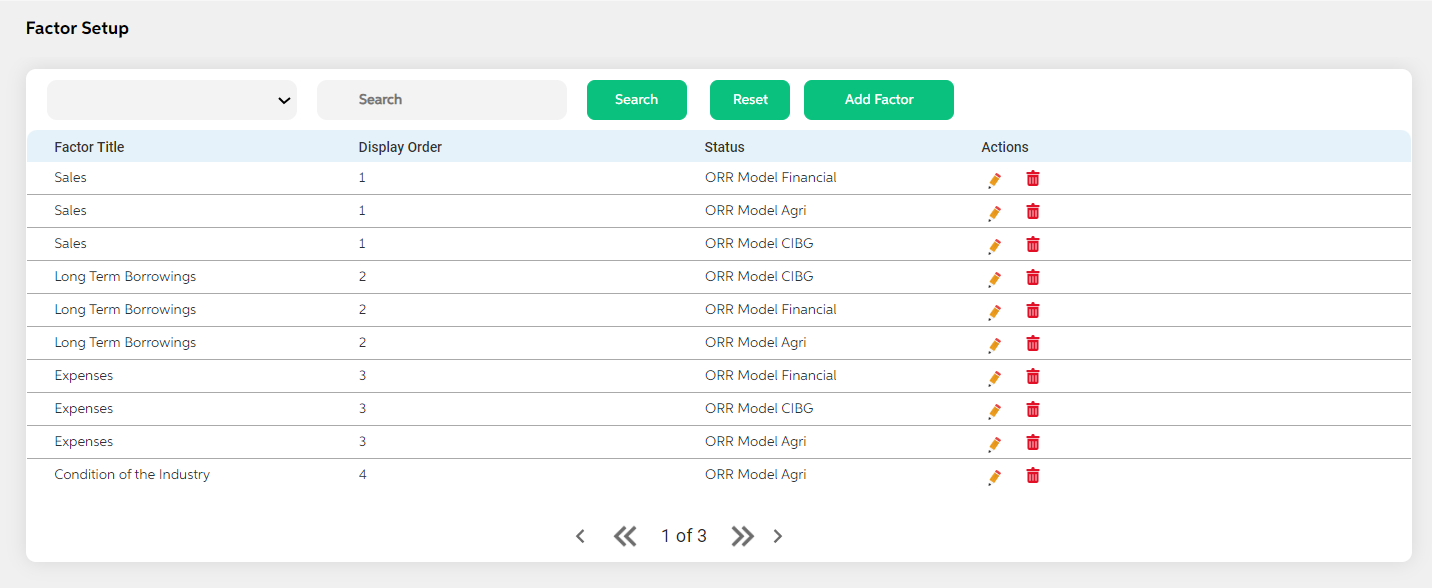
After selecting Factor Setup from the ORR Model module, user will be shown the main screen where the following details will be visible and clicked on save button or if a new factor is added, the below details are displayed in the view screen along add factor button and search option.
- Factor Title
- Display order
- Rating Model
- Action (Edit, Delete)
The search criteria for the search option are as follows:
- Factor title
- Rating model
Add
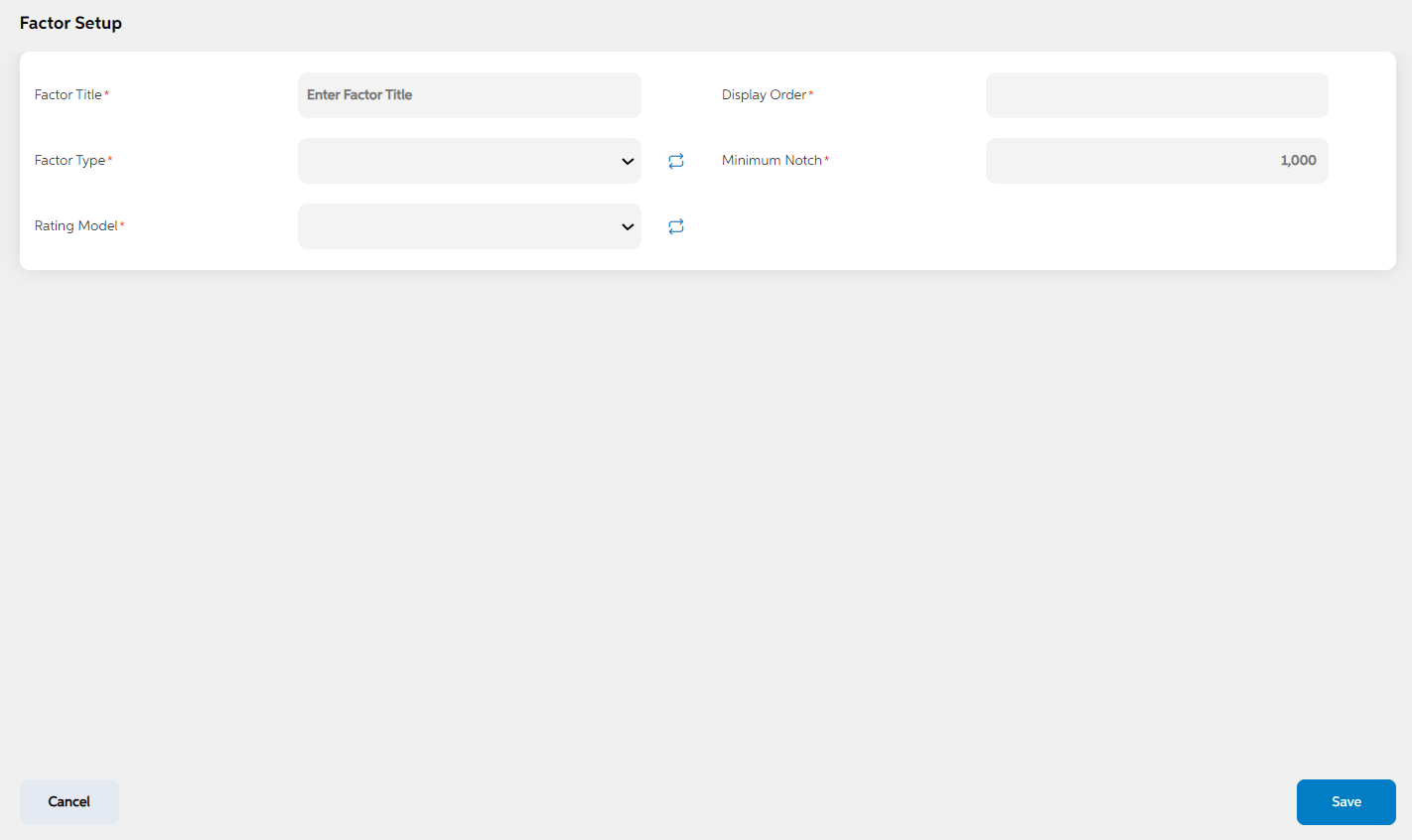
To add a new factor setup, User will press the green “Add Factor” button on the right, after which they will be redirected to the main screen where the following fields will need to be filled and clicked on save button. When user wants to cancel adding a factor, user can click on cancel. User views a pop-up saying “Are you sure you want to cancel. All unsaved data gets discarded” with yes/no option.
| Field name | Description | Mandatory/non mandatory | Field type |
|---|---|---|---|
|
Factor title |
This is to decide the risk elements/metrics for ORR or FRR. This is different from bank to bank. This will be the major classification for ORR/FRR | Mandatory | Alphanumerical |
| Display order | This is the display order to listed in User panel | Mandatory | Numerical |
| Factory type | Factor type is to decide under which heading this factor should be displayed. Financial and non-financial appear for ORR whereas Facility and collateral appears for FRR. This dropdown is hardcoded at backend | Mandatory | Dropdown |
| Rating Model | This field is to decide the appropriate rating model for the factor setup | Mandatory | Dropdown |
Edit
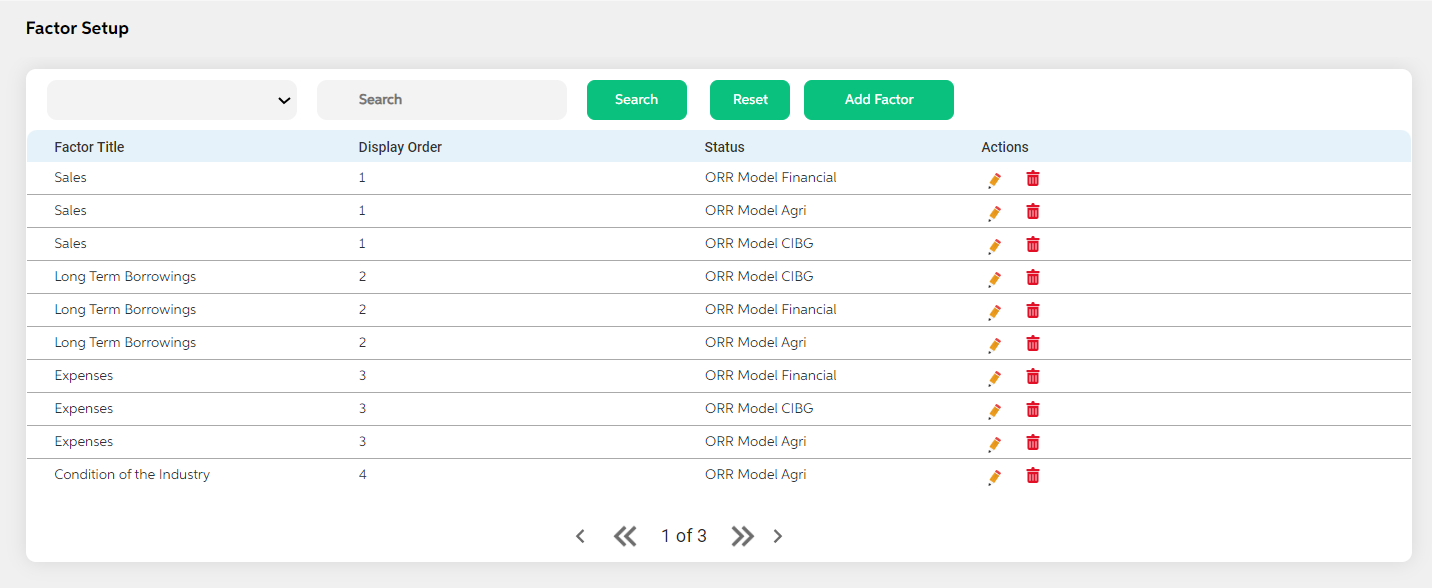
Clicking on the Edit icon (Action Column) as highlighted in the above screenshot will redirect user to the screen where you user can make changes to relevant factor type data and click on save button. User can choose to cancel the changes made by clicking on cancel button. User views a pop-up saying “Are you sure you want to cancel. All unsaved data gets discarded” with yes/no option.
Delete
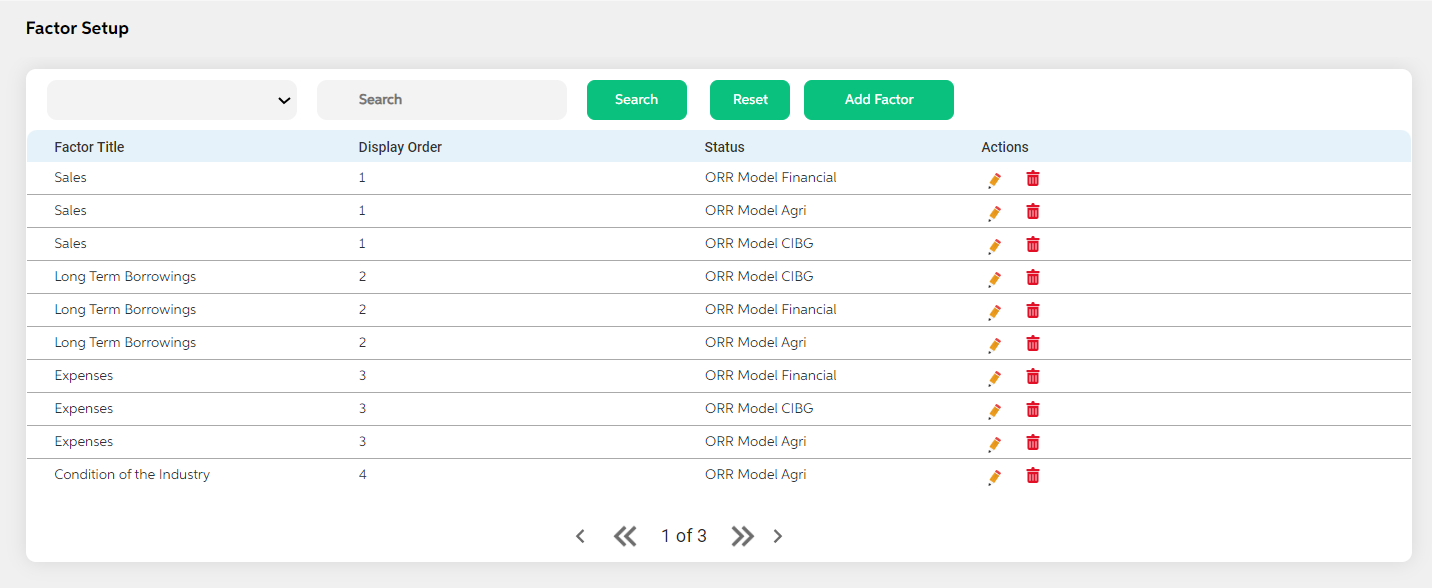
Clicking the Delete icon (Action Column) a pop-up displays prompting for confirmation if the user is sure about deleting the record.User can press “Yes” if they wish to delete the activity, and if they don’t want to delete then they can press on “No”.
Prerequisites Configuration
| Screens to Configure (as Pre-requisite) | Screen name | Reflection in user panel | Reflection in admin panel |
|---|---|---|---|
The above screen should be configured first to configure the rating model screen |
Factor Setup | ORR financial |
This screen acts as prerequisite screen for the below admin screens
|
In this topic